Introduction to GAUSS for Stata Users#
This page provides a basic overview of how common Stata operations can be implemented in GAUSS. It is not meant to serve as a comprehensive GAUSS guide. However, we do provide references for those who wish to explore topics in greater depth.
Data Storage#
GAUSS stores data in matrices, string arrays, and dataframes. One of the key differences between data storage in GAUSS and Stata is that GAUSS allows you to store data from multiple sources simultaneously.
In Stata, people are most familiar with working with a single dataset in memory. Stata does allow you to store multiple datasets in memory using specified dataframes but special commands must be used to switch between frames.
Reference |
GAUSS |
Stata |
|---|---|---|
Data structure |
Dataframe or matrix |
Data set |
Series of data |
Column |
Variable |
Single occurrence |
Row |
Observation |
Missing Values |
|
|
What is a GAUSS dataframe?#
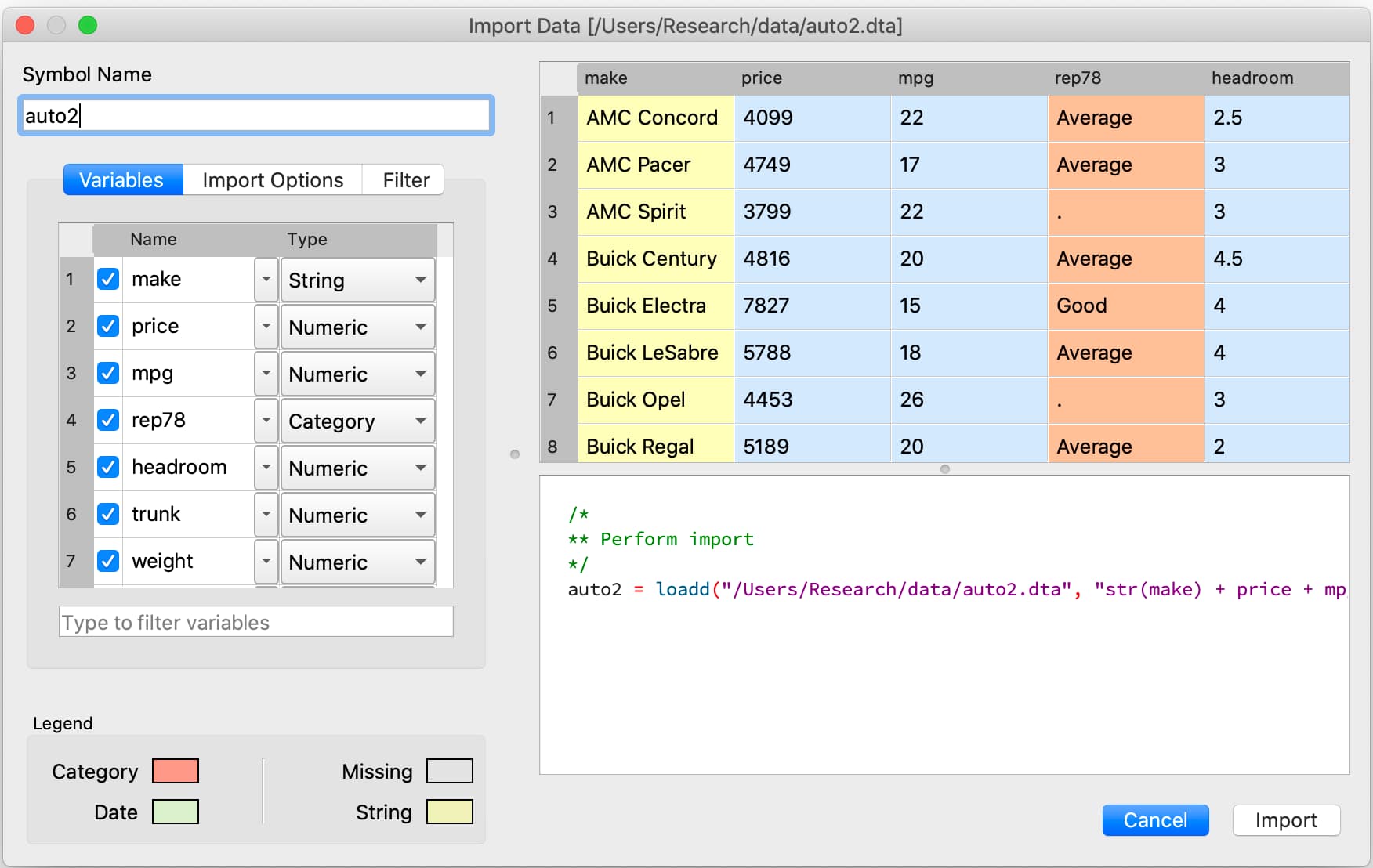
A GAUSS dataframe is used to store two-dimensional data and allows you to store:
Data in rows and columns.
Information about the data type and type-related properties.
Different variables together, including categorical data, strings, and dates.
Many internal functions are designed to work intelligently with dataframes to use variable names and types for estimation and reporting.
For example, olsmt() will use the information stored in a dataframe during estimation to:
Properly include dummy variables when categorical independent variables are present.
Include variable names in output reports.
Variables#
Each column of a GAUSS dataframe contains a series of data for a single variable. Variables are stored as strings, numbers, categories, or dates.
In Stata, variables are referenced directly by name.
list mpg
In GAUSS, variables can be referenced by indexing with variable name or by column number. However, we must tell GAUSS which dataframe to look for the variable in.
For example, if the variable mpg is stored in the fourth column of the dataframe auto2 we could use either
auto2[., "mpg"];
or
auto2[., 4];
to reference the variable.
Note
The . indicates to GAUSS that all rows are being indexed. This will be discussed in more detail in the indexing section.
Variable Type |
Description |
Examples |
|---|---|---|
String |
The string data type can contain letters, numbers, and other characters. |
Customer names, product names, or book titles. |
Number |
Analogous to the data stored in GAUSS matrices. |
Daily temperatures, real GDP, stock prices. |
Categories |
Houses discrete variables that capture qualitative data. |
Marriage status, performance ratings, transportation modes. |
Dates |
Houses and displays dates and times. |
Purchase date, shipping date, observation date. |
Observations#
Each row of a GAUSS dataframe contains simultaneous observations of variables. In time series data or panel data , this may correspond to dates of observations. In cross-sectional data, this may correspond to some other identifier such as identification number, observation number, or name.
Rows of data are indexed by row number. For example, if we want to access the data stored in the fourth row we use
auto2[4, .];
Data Input/Output#
Constructing a dataframe from values#
In Stata, the input statement is used to build datasets from specified values and column names:
input x y
1 2
3 4
5 6
end
In GAUSS, a dataframe can be created from a manually entered matrix and variable names using the asDF() procedure:
// Create a 3 x 2 matrix
mat = { 1 2,
3 4,
5 6 };
// Convert matrix to a dataframe
// and name the first column "X"
// and the second column "Y"
df = asDF(mat, "X", "Y");
Reading external datasets#
GAUSS can directly read and load data from most data formats, including:
CSV
Excel (XLS, XLSX)
HDF 5
GAUSS matrices (FMT)
GAUSS datasets (DAT)
Stata datasets (DTA)
SAS datasets (SAS7BDAT, SAS7BCAT)
SPSS datasets (SAV)
In Stata, the import command is used to import non-Stata datasets. Additional information must be provided to specify what type of file is being imported.
import excel "nba_ht_wt.xls", clear
Alternatively, the tips2.csv dataset is loaded into Stata using the import delimited command
import delimited "tips2.csv", clear
Note
The use of the clear option is necessary in Stata if the data is already loaded into the workspace. In GAUSS, this is not necessary because multiple data sets can be loaded into the work space simultaneously.
In GAUSS, all data files are usually loaded using the loadd() procedure. For example, consider loading the auto2.dta dataset:
// Load all variables from the file 'auto2.dta'
// using their default types
auto2 = loadd(getGAUSSHome $+ "examples/auto2.dta");
This loads all the variables in the dataset and auto-detects their type.
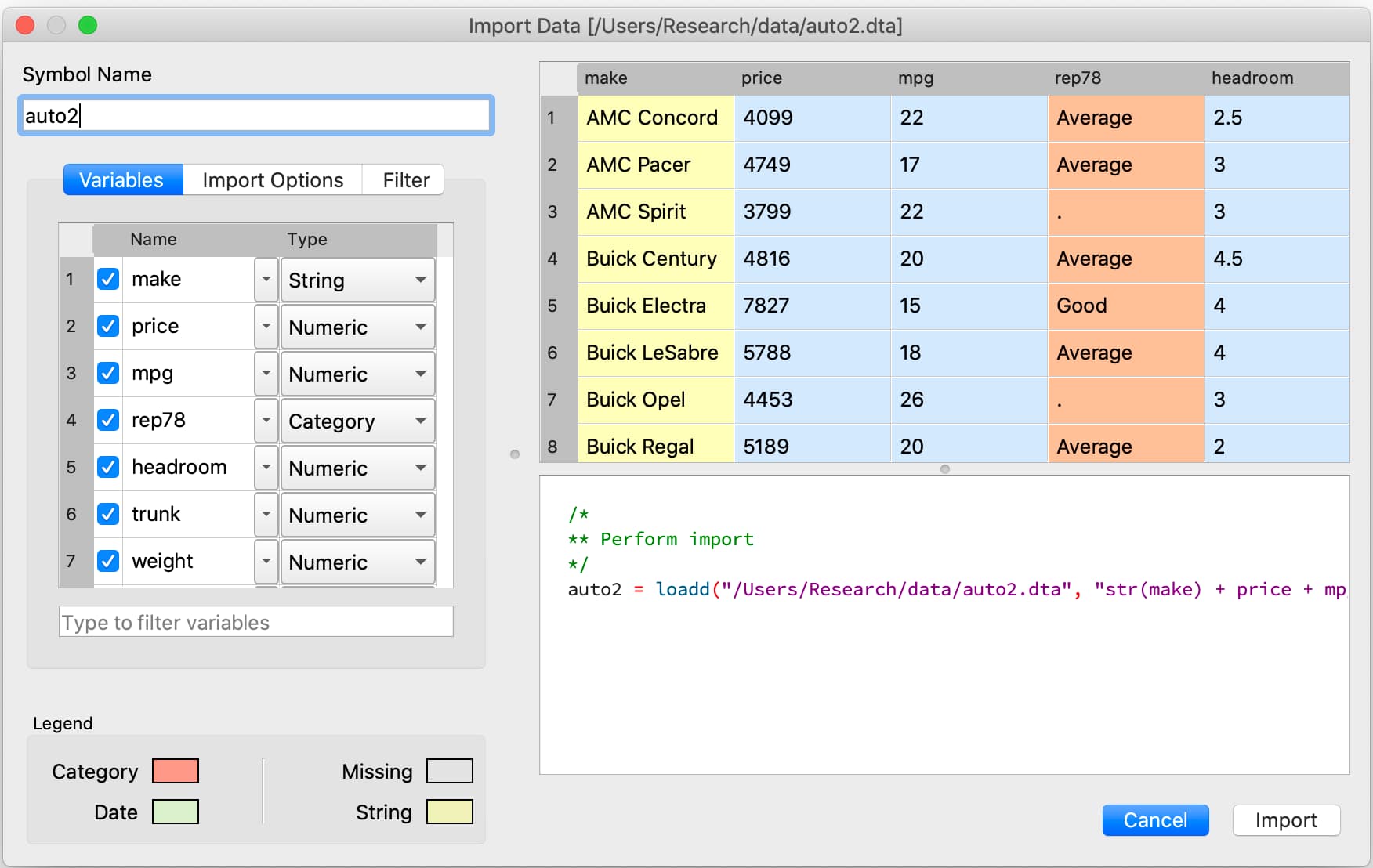
Sometimes, you may need to specify the type and/or variables that you wish to load. This is done using a formula string:
For example, let’s consider loading the nba_ht_wt.xls file in GAUSS
// Create filename
fname = getGAUSSHome $+ "examples/nba_ht_wt.xls";
// Load the file 'nba_ht_wt.xls'
// using a formula string to select variables
// and specify variable types
nba_ht_wt = loadd(fname, "str(Player) + cat(Pos) + Height + Weight + str(School)");
Similarly, the tips2.csv data file:
// Create filename
fname = getGAUSSHome $+ "examples/tips2.csv";
// Load the file 'tips2.csv'
// using a formula string to select variables
// and specify variable types
tips2 = loadd(fname, "id + total_bill + tip + cat(sex) + cat(time)");
Note
The getGAUSSHome() function is a convenience function that returns the full path to the GAUSS home directory.
Formula strings accept a number of operators and keywords which allow you to:
Specify variable types.
Perform data transformations.
Operator |
Purpose |
|---|---|
|
Represents all variables. |
|
Adds a variable. |
|
Removes a variable. |
|
Represents an intercept term. |
|
Adds an interaction term and includes both original variables. |
|
Adds an interaction term between two variables but does not include either of the original variables. |
Keyword |
Purpose |
|---|---|
|
Load a variable as a categorical column. |
|
Load a variable as a date column. |
|
Load a variable as a string column. |
|
Indicate that a variable is stored in the file as a string as should be passed to the keyword or procedure as a string column. |
The GAUSS Data Management guide provides a complete guide to Programmatic Data Import.
Interactively loading data#
The GAUSS Data Import window is a completely interactive environment for loading data and performing preliminary data cleaning. It can be used to:
Select variables and change types.
Select observation by range or logic filtering.
Manage date formats and category labels.
Preview data.
The Data Import window offers a data import experience similar to Stata’s menu driven data import. Like Stata, the GAUSS Data Import window auto-generates code that can be reused.
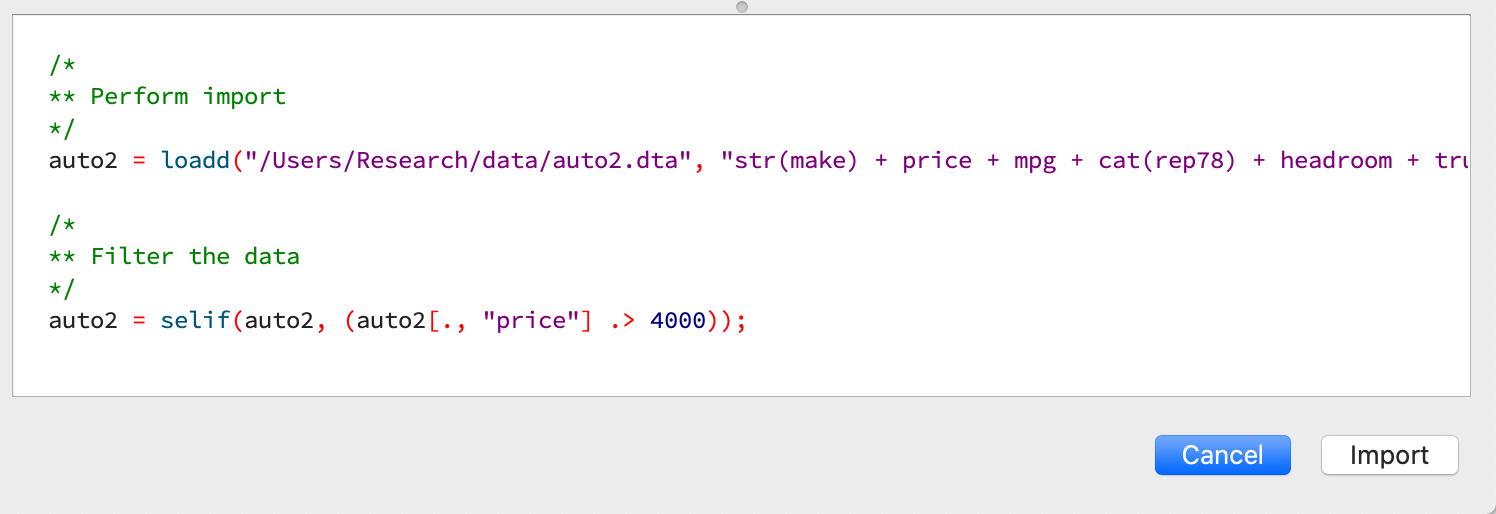
You can open the Data Import window in three ways:
Select File > Import Data from the main GAUSS menu bar.
From the Project Folders window:
Double-click on the name of the data file.
Right-click the file and select Import Data.
A complete guide to interactively loading data is available in the GAUSS Data Management guide.
Viewing Data#
Data can be viewed in GAUSS a number of ways:
Using the GAUSS Data Editor.
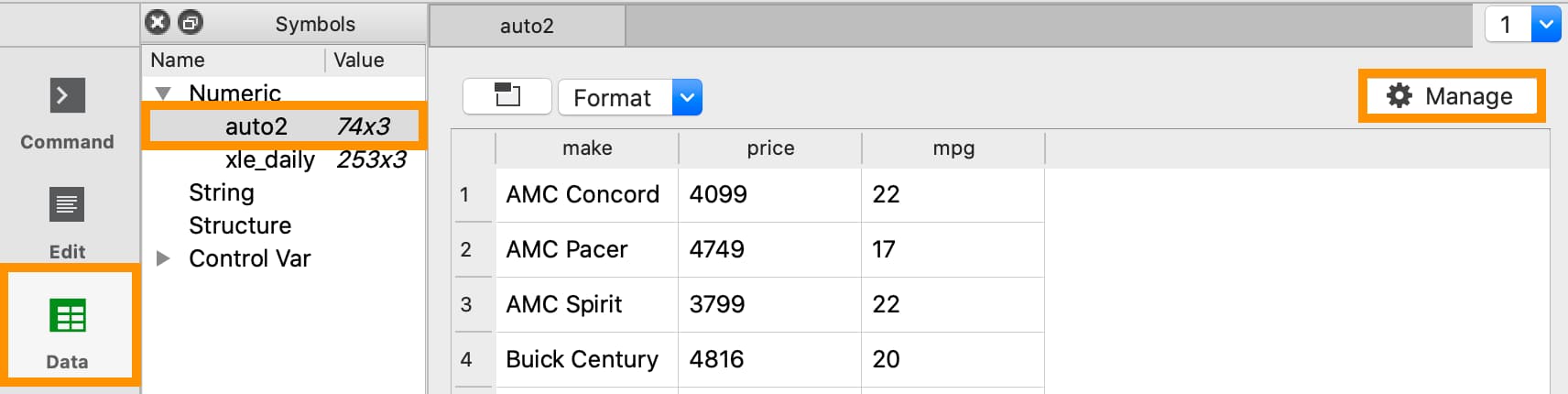
Opening a floating Symbols Editor window using
Ctrl+E.Printing data to the Command Window.
For a quick preview, portions of a dataframe can be printed directly to screen using indexing. For example, the first five rows the auto2 dataframe can be printed to screen by entering
auto2[1:5, .];
This is equivalent to using the list command in Stata
list 1/5
If we only wanted to view the first five rows of the variable mpg from the auto2 dataframe, we would use
auto2[1:5, "mpg"];
which is equivalent to
list mpg 1/5
In GAUSS, you can also preview the beginning or end of your data using the head() or tail() functions, respectively.
For example, to view the first five rows of make, price, and mpg in the dataframe auto2:
head(auto2[., "make" "price" "mpg"]);
This prints
make price mpg
AMC Concord 4099.0000 22.000000
AMC Pacer 4749.0000 17.000000
AMC Spirit 3799.0000 22.000000
Buick Century 4816.0000 20.000000
Buick Electra 7827.0000 15.000000
We can include an optional input to indicate how many rows to include. A positive number specifies how many rows to print. For example, to print the first ten rows:
head(auto2[., "make" "price" "mpg"], 10);
This prints the first ten rows:
make price mpg
AMC Pacer 4749.0000 17.000000
Buick Century 4816.0000 20.000000
Buick Electra 7827.0000 15.000000
Buick LeSabre 5788.0000 18.000000
Buick Opel 4453.0000 26.000000
Buick Regal 5189.0000 20.000000
Buick Riviera 10372.000 16.000000
Buick Skylark 4082.0000 19.000000
A negative number indicates how many rows to skip before beginning printing. For example, to print everything after the first 10 rows of data:
head(auto2[., "make" "price" "mpg"], -10);
Data Operations#
Indexing matrices and dataframes#
GAUSS uses square brackets [] for indexing matrices. The indices are listed row first, then column, with a comma separating the two. For example, to index the element in the 3rd row and 7th column of the matrix x, we use:
x[3, 7];
To select a range of columns or rows with numeric indices, GAUSS uses the : operator:
x[3:6, 7];
GAUSS also allows you to use variable names in a dataframe for indexing. As an example, if we want to access the 3rd observation of the variable mpg in the auto2 dataframe, we use:
auto2[3, "mpg"];
You can also select multiple variables using a space separated list:
auto2[3, "mpg" "make"];
Finally, GAUSS allows you index an entire column or row using the . operator. For example, to see all observations of the variable mpg in the auto2 dataframe, we use:
auto2[., "mpg"];
Operations on variables#
In Stata, generate and replace are required to either transform existing variables or generate new variables using existing variables:
replace total_bill = total_bill - 2
generate new_bill = total_bill / 2
In GAUSS, these operations are performed using operators. For example, GAUSS uses:
The
-operator to subtract values.The
/operator to divide values.The
=to assign the new values to a storage location.The
~to add new columns to a matrix or dataframe.
// Subtract 2 from all observations of the
// variable 'total_bill' in the 'tips2' dataframe
tips2[., "total_bill"] = tips2[., "total_bill"] - 2;
// Divide all observations of the variable
// 'total_bill' in the 'tips2' dataframe by 2
tips2[., "total_bill"] = tips2[., "total_bill"] / 2;
// Divide all observations of the variable
// 'total_bill' in the 'tips2' dataframe by 2
// and generate 'new_bill'
tips2 = tips2 ~ dfname(tips2[.,"total_bill"] / 2, "new_bill");
Matrix operations#
GAUSS is a matrix based language and matrix operations play a fundamental role in GAUSS computations.
Common Matrix Operators
Description |
GAUSS |
Stata |
|---|---|---|
Matrix multiply |
|
|
Solve system of linear equations |
|
|
Kronecker product |
|
|
Matrix transpose |
|
|
When dealing with matrices, it is important to distinguish matrix operations from element-by-element operations. In Stata, element-by-element operations are specified with a colon :. In GAUSS, element-by-element operations are specified by a dot ..
Element-by-element (ExE) Operators
Description |
GAUSS |
Stata |
|---|---|---|
Element-by-element multiply |
|
|
Element-by-element divide |
|
|
Element-by-element exponentiation |
|
|
Element-by-element addition |
|
|
Element-by-element subtraction |
|
|
For a more in depth look at how matrix operation works in GAUSS you may want to review our blogs:
Filtering#
In Stata, data is filtered using an if clause when using other commands. For example, to keep all observations where total_bill is greater than 10 we use:
keep if total_bill > 10
In GAUSS this can be done interactively with the Data Management Tool:
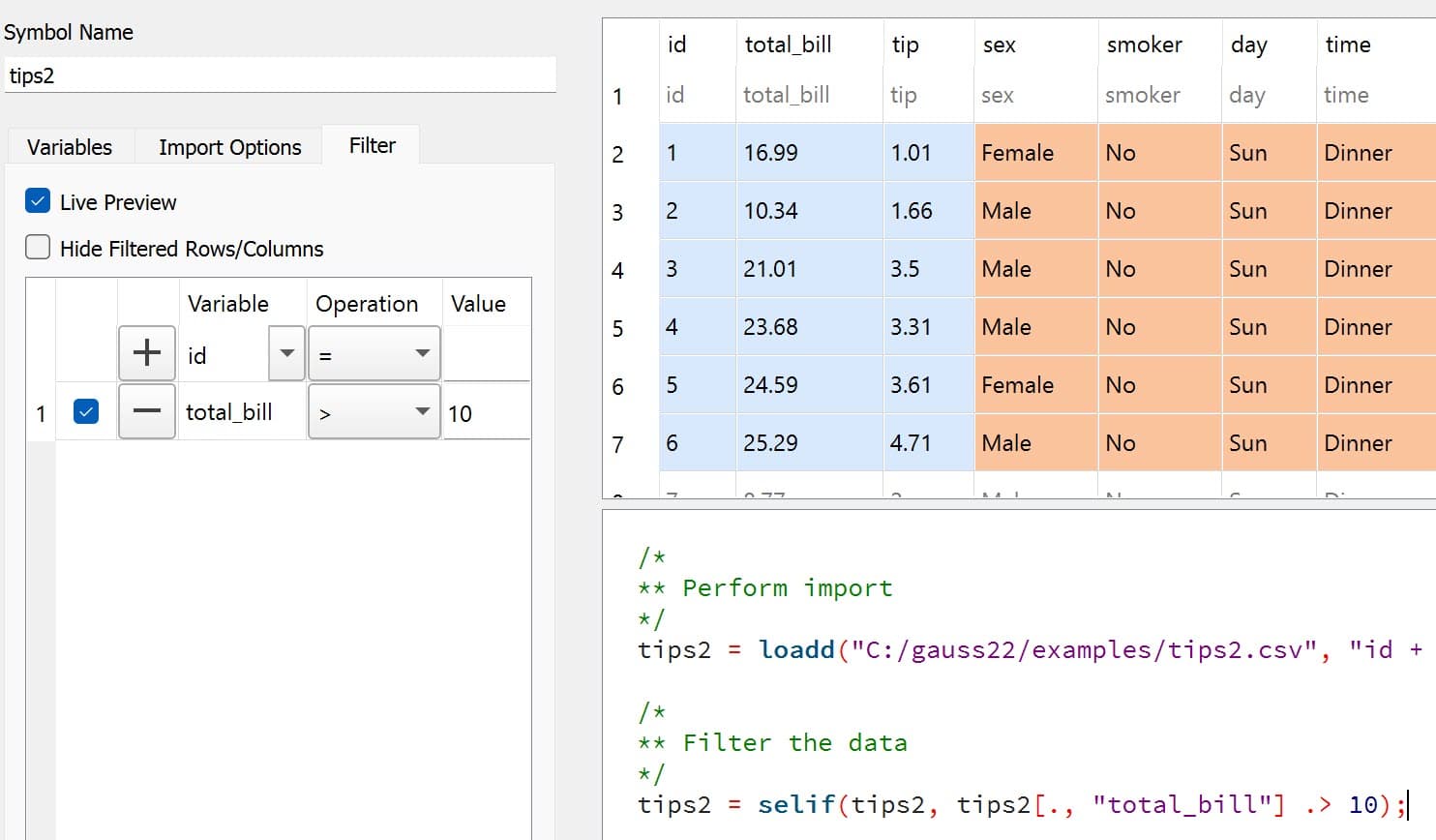
Programmatically this is done using the selif() procedure:
// Select observations from the tips2 dataframe
// where the total_bill variable is greater than 10
tips2 = selif(tips2, tips2[., "total_bill"] .> 10);
More information about filtering data can be found in:
The Interactive Data Cleaning section of the Data Management Guide.
Selection of data#
Stata allows you to select, drop, or rename columns using command line keywords:
keep sex total_bill tip
drop sex
rename total_bill total_bill_2
In GAUSS, the same can be done using the Data Management pane.
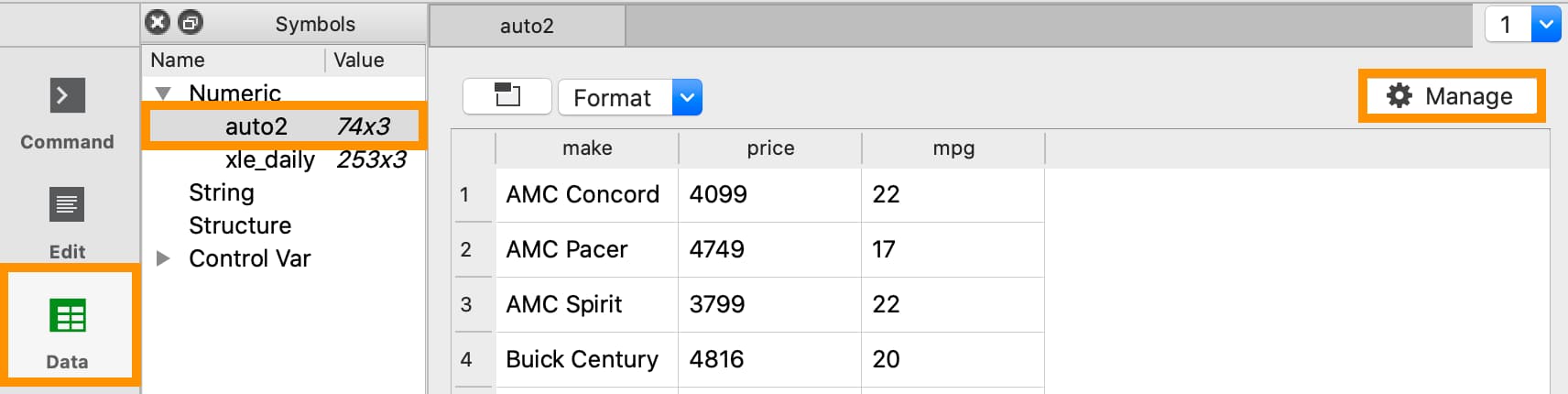
To open the Data Management pane:
Double-click the name of the dataframe in the Symbols window on the Data page.
Click the Manage button with the cog icon on the top right of the open Symbol Editor window.
Select columns from a dataframe#
Columns can be selected or removed from the dataframe using the Variables list.
If a variable has a check box next to the name of the variables it is included in the dataframe.
To clear the variable from the dataframe clear the check box next to the variable name.
These changes will not be made until you click Apply.
Changing variable names#
Variable names can also be changes from the Variables list.
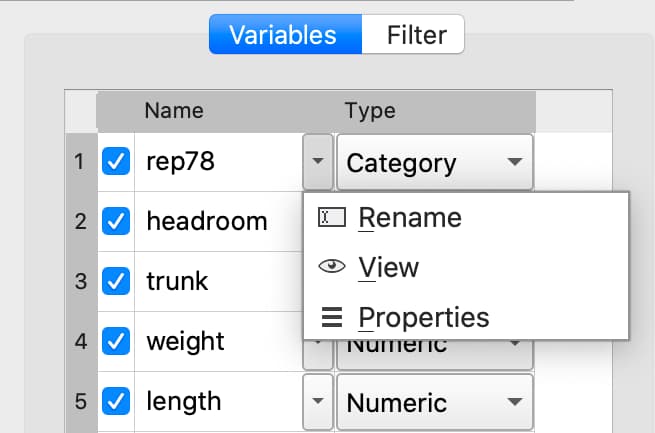
Double-click the dataframe you want to modify in the Symbols pane of the Data page.
Click the Manage button at the top right of the open Symbol Editor.
Click downward pointing triangle button to the right of the name of the variable name you want to change and select Rename.
Enter the new name in the Name text box.
These changes will not be made until you click Apply.
GAUSS also offers programmatic options for selecting data and changing variable names:
// Keep only 'total_bill' 'tip' and 'sex'
tips2 = tips2[., "total_bill" "tip" "sex"];
// Drop sex variable
tips2 = delcols(tips2, "sex");
// Rename variable 'total_bill' to 'total_bill_2'
tips2 = dfname(tips2, "total_bill_2", "total_bill");
Sorting#
In Stata the sort command is used for sorting data:
sort sex total_bill
In GAUSS, this is done using sortc().
We can accomplish the same sorting as the Stata line above using:
// Sort the 'tips2' dataframe based
// on 'sex' and 'total_bill' variables
tips2 = sortc(tips2, "sex" $| "total_bill");
Date Functionality#
GAUSS dataframes include a date data type which makes it convenient to read, format, and use dates in analysis.
Date variables can be loaded interactively using the Data Import window or programmatically using loadd() and the date keyword.
Creating usable dates from raw data#
In Stata, dates are most often imported as strings from raw data. They must then be converted to usable date types using the date() function and a readable format is set using format.
For example, when the yellowstone.csv dataset is imported into Stata, the variable date is a string variable
The date variable must be converted to a date type:
generate date_var = date(date, "YMD");
and the viewing format should be set
format date_var %d.
In GAUSS, dates can be directly read in as date variables using the loadd() procedure and the date keyword. The loadd() procedure automatically detects common date formats and doesn’t require a format specification unless a custom format is being used in the raw data:
// Create filename
fname = getGAUSSHome $+ "examples/yellowstone.csv";
// Load the variable Visits, LowtTep, HighTemp and Date
// from the file 'yellowstone.csv'
yellowstone = loadd(fname, "Visits + LowtTemp + HighTemp + date($Date)");

Creating dates from existing strings#
The GAUSS asDate() procedure works similarly to the Stata date() function and can be used to convert strings to dataframe dates.
For example, suppose we want to convert the string "2002-10-01" to a date in Stata:
generate date_var = date("2002-10-01", "YMD")
When we do this in Stata the data is displayed in the date numeric format and we have to use the format command to change the display format:
format date_var %d
In GAUSS, this is done using the asDate() procedure:
// Convert string date '2002-10-01'
// to a date variable
date_var = asDate("2002-10-01");
The asDate() procedure automatically recognizes dates in the format "YYYY-MM-DD HH:MM:SS". However, if the date is in a different format, a format string can be used:
// Convert string date '10/01/2002'
// to a date variable
date_var = asDate("10/01/2002", "%d/%m/%Y");
Changing the display format#
Once a date variable has been imported or created, the display format can be specified interactively using the GAUSS Data Management Tool.
The Specify Date Format dialog is accessed by selecting Properties from the variable’s dropdown:
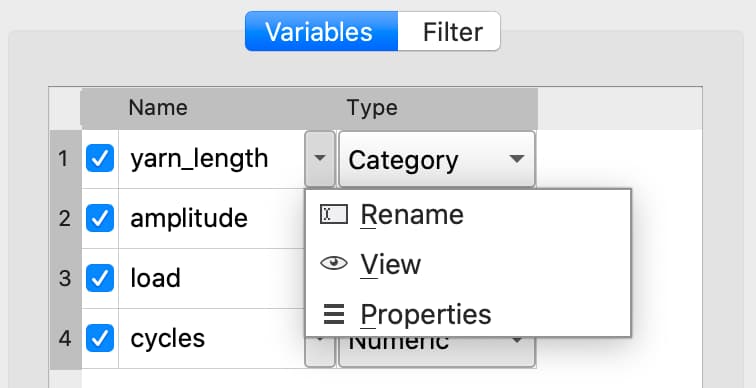
If the variable is a date variable, the Specify Date Format window will open:
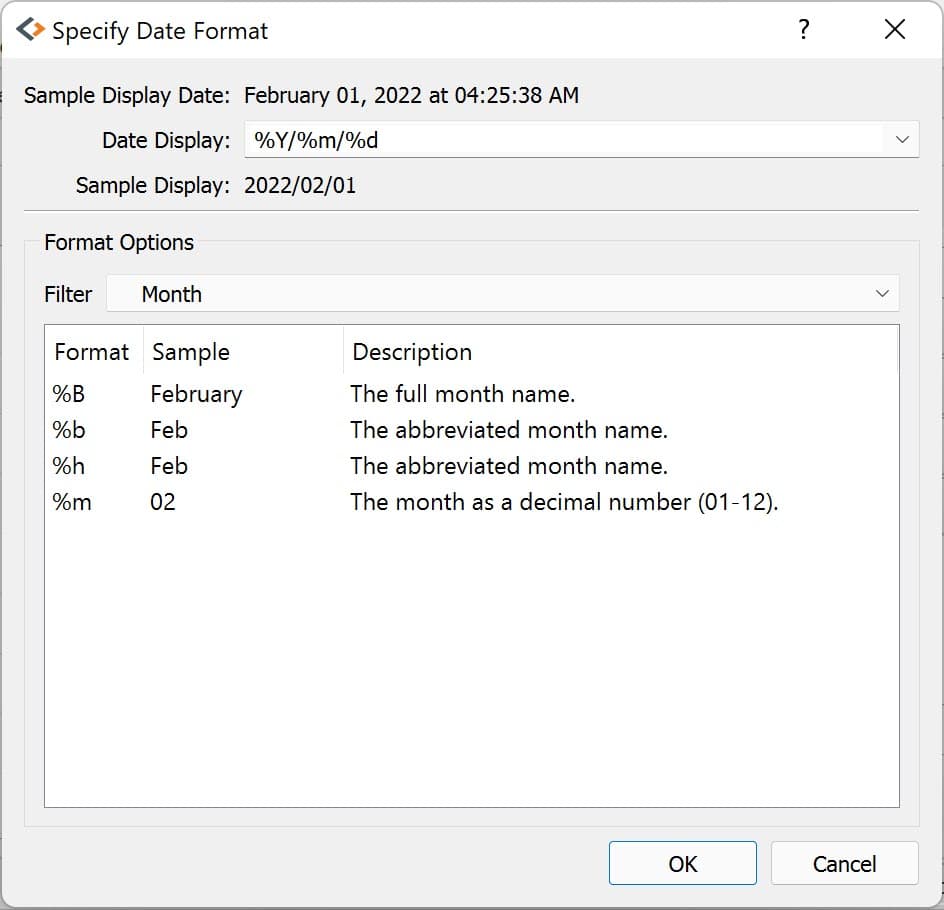
Dates can be managed programmatically using asDate():
// Convert 'Date' variable from string variable
// to date variable
yellowstone = asdate(yellowstone, "%b-%d-%Y", "Date");
String Processing#
Finding the length of a string#
The strlen() and ustrlen() functions are used in Stata to find the length of strings:
generate strlen_time = strlen(time)
generate ustrlen_time = ustrlen(time)
GAUSS also uses a strlen() procedure to find string lengths:
// Find length of all observations
// of the variable 'time' in
// the 'tips2' dataframe
strlen_time = strlen(tips2[., "time"]);
Finding the position of a substring#
Finding the position of strings can be useful for data searching and cleaning. In Stata, the strpos() function allows you to find the location of a specified substring within another string:
generate str_position = strpos(sex, "ale")
In GAUSS, this is done using the strindx() or strrindx() procedures. The strindx() procedure searches from the beginning of the string and the strrindx() procedure searches from the end of the string.
The functions require two inputs:
where (string or scalar) – the data to be searched.
what (string or scalar) – the substring to be searched for in where.
For example consider the sex variable in the tips2 dataframe. The first ten observations are:
tips2[1:10, "sex"];
sex
Female
Male
Male
Male
Female
Male
Male
Male
Male
Male
// Find the location of the substring 'ale'
// in the variable 'sex' in the 'tips2' dataframe
str_pos = strindx(tips2[., "sex"], "ale");
// Display the first 10 observations of
// all variables in 'str_pos'
str_pos[1:10, .];
The printed result is:
4.0000000
2.0000000
2.0000000
2.0000000
4.0000000
2.0000000
2.0000000
2.0000000
2.0000000
2.0000000
Extracting a substring by position#
In Stata, the substr() function is used to extract substrings from a string. The substr() function uses position and string length to specify which substring to extract:
generate short_sex = substr(sex, 1, 1)
The same thing can be done in GAUSS using the strsect():
// Extract first letter from
// the variable 'sex' in the
// 'tips2' dataframe
short_sex = strsect(tips2[., "sex"], 1, 1);
short_sex[1:5, .];
The printed result is:
sex
F
M
M
M
F
Extracting words#
Stata allows you to extract the nth word from a string using the word() function. For example, to consider if we wish to separate the first and last names from a name into two variables.
clear
input str20 name
"John Smith"
"Jane Cook"
end
generate first_name = word(name, 1)
generate last_name = word(name, -1)
While GAUSS doesn’t have an exactly analogous function, this can be done fairly easily using the strsplit() procedure.
The strsplit() procedure splits the string using an optional specified separator. If no separator is provided, strsplit() separates strings based on spaces.
For example:
// Generate string array of names
string name = { "John Smith", "Jane Cook" };
// Split into two strings
// and name variables 'first_name' and 'last_name'
name_split = asDF(strsplit(name), "first_name", "last_name");
This creates the name_split dataframe:
first_name last_name
John Smith
Jane Cook
If the original name data has first, middle, and last names, all separated by spaces, then strsplit() will split the strings into three columns:
// Generate string array of names
string full_name = { "John Robert Smith", "Jane Elizabeth Cook" };
// Split into three strings
// and name variables 'first_name', 'middle_name', and 'last_name'
name_split = asDF(strsplit(full_name), "first_name", "middle_name", "last_name");
Now the name_split variable contains three variables:
first_name middle_name last_name
John Robert Smith
Jane Elizabeth Cook
Finally, suppose our names are separated by a comma and a space, instead of a space:
// Generate string array of names
string name = { "Smith,John", "Cook,Jane" };
// Split into two strings using ', ' as a separator
// and name variables 'last_name' and 'first_name'
name_split = asDF(strsplit(name, ", "), "last_name", "first_name");
Now our name_split variable is:
last_name first_name
Smith John
Cook Jane
Changing case#
GAUSS uses the upper() and lower() procedures to change all letters in strings to uppercase and lowercase, respectively.
For example:
// Change time variable in 'tips2' to all uppercase
tips2[., "time"] = upper(tips2[., "time"]);
// Change sex variable in 'tips2' to all lowercase
tips2[., "sex"] = lower(tips2[., "sex"]);
This compares to the strupper() and strlower() functions in Stata, which change all letters in a string to uppercase and lowercase, respectively.
generate upper_time = strupper(time)
generate lower_sex = strlower(sex)
Missing values#
Missing values are represented by the same dot notation, ., in both Stata and GAUSS.
This notation can be used for filtering data Stata:
* Keep missing values
list if value_x == .
* Keep non-missing values
list if value_x != .
In GAUSS missing values can be created with a statement or using the error() function:
// Keep missing values
mss = { . };
data = selif(data, data[., "x"] .== mss));
// Keep non-missing values
data = selif(data, data[., "x"] .!= error(0));
Counting missing values#
In Stata, missing values in individual variables can be counted using the count command. This command works with a logical statement specifying what condition is to be counted:
count if rep78 == .
In GAUSS, missing values can be counted using the counts() function and error(0):
counts(auto2[., "rep78"], error(0));
This finds how many missing values there are in the rep78 variable, found in the auto2 dataframe:
5.0000000
Alternatively, missing values are counted as part of the descriptive statistics using dstatmt():
// Get descriptive statistics
call dstatmt(auto2);
This returns
---------------------------------------------------------------------------------------------
Variable Mean Std Dev Variance Minimum Maximum Valid Missing
---------------------------------------------------------------------------------------------
make ----- ----- ----- ----- ----- 74 0
price 6165 2949 8.7e+06 3291 1.591e+04 74 0
mpg 21.3 5.786 33.47 12 41 74 0
rep78 ----- ----- ----- Poor Excellent 69 5
headroom 2.993 0.846 0.7157 1.5 5 74 0
trunk 13.76 4.277 18.3 5 23 74 0
weight 3019 777.2 6.04e+05 1760 4840 74 0
length 187.9 22.27 495.8 142 233 74 0
turn 39.65 4.399 19.35 31 51 74 0
displacement 197.3 91.84 8434 79 425 74 0
gear_ratio 3.015 0.4563 0.2082 2.19 3.89 74 0
foreign ----- ----- ----- Domestic Foreign 74 0
Removing missing values#
GAUSS provides two options for removing missing values from a matrix:
The
packr()procedure removes all rows from a matrix that contain any missing values.The
delif()procedure removes all rows which meet a particular condition.
// Create matrix
a = { 1 .,
. 4,
5 6 };
// Remove all rows with a missing value
print packr(a);
will return
5 6
Conversely
// Create matrix
a = { 1 .,
. 4,
5 6 };
// Remove all rows with a missing value
// in the second column
print delif(a, a[., 2] .== error(0));
will only delete rows with a missing value in the second column
. 4
5 6
Replacing missing values#
GAUSS also provides two functions for replacing missing values:
The missrv() function replaces all missing values in a matrix with a user-specified value
// Create matrix
a = { 1 .,
. 4,
5 6 };
// Replace all missing values with -999
print missrv(a, -999);
returns
1 -999
-999 4
5 6
This is similar to using the replace variable in Stata
replace a = -999 if a >= .
The impute() procedure replaces missing values in the columns of a matrix using a specified imputation method.
The procedure offers six potential methods for imputation:
"mean"- replaces missing values with the mean of the column."median"- replaces missing values with the median of the column."mode"- replace missing values with the mode of the column."pmm"- replaces missing values using predictive mean matching."lrd"- replaces missing values using local residual draws."predict"- replaces missing values using linear regression prediction.
More details about dealing with missing values are available in:
The Data Cleaning section of the GAUSS Data Management Guide.
Merging#
In Stata merging:
Is performed using the
mergecommand.Is done using a dataset in memory and a data file on disk.
Keeps all data from the data in memory and the
usingdata.Creates a
_mergevariable indicating if the data point from the original data, theusingdata, or the intersection of the two.Allows for one-to-one, one-to-many, many-to-one, and many-to-many joining operations.
In GAUSS merging:
Is done using the
outerJoin()orinnerJoin()procedures.Is done completely with data in memory.
The
innerJoin()function only keeps matching observations.The
outerJoin()function keeps observations either from both data sources or the left-hand data source.Allows for one-to-one, one-to-many, many-to-one, and many-to-many joining operations.
As a first example, let’s consider two dataframes. The first contains ID and Age:
ID Age
John 22
Mary 18
Susan 34
Connie 45
The second contains ID and Occupation:
ID Occupation
John Teacher
Mary Surgeon
Susan Developer
Tyler Nurse
In Stata, we merge these using merge():
* Create and save the age dataset
clear
input str10 ID
John Doe
Mary Jane
Susan Smith
Connie Lee
end
input age
22
18
34
45
end
save df1.dta
* Now create occupation data
* and keep in memory
clear
input str10 ID
John
Mary
Susan
Tyler
end
input str10 occupation
Teacher
Surgeon
Developer
Nurse
end
merge 1:1 ID using df1
We can do the same in GAUSS using outerJoin():
// Create ID strings
string ID1 = { "John", "Mary", "Susan", "Connie" };
string ID2 = { "John", "Mary", "Susan", "Tyler" };
// Create age vector
age = { 22, 18, 34, 45 };
// Create occupation string
string Occupation = { "Teacher", "Surgeon", "Developer", "Nurse" };
// Create first df
df1 = asDF(ID1, "ID") ~ asDF(age, "Age");
// Create second df
df2 = asDF(ID2, "ID") ~ asDF(Occupation, "Occupation");
// Merge dataframes
df3 = outerJoin(df2, "ID", df1, "ID", "full");
The df3 dataframe contains:
ID Occupation Age
John Teacher 22.000000
Mary Surgeon 18.000000
Susan Developer 34.000000
Tyler Nurse .
Connie . 45.000000
The df3 dataframe contains all observations from both the df1 and df2 dataframes, even if they aren’t matched, because we included the "full" option.
If we just wanted to keep the matches to the keys from the df2 dataframe we would exclude the "full" option:
// Merge dataframes
df3 = outerJoin(df2, "ID", df1, "ID");
Now df3 includes:
ID Occupation Age
John Teacher 22.000000
Mary Surgeon 18.000000
Susan Developer 34.000000
Tyler Nurse .
